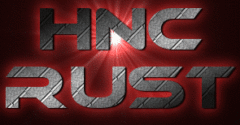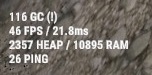If your game freezes for just a brief second (not a rubber band effect that is usually associated with network/server lag), Rust may be doing what is called a garbage collect (GC). GCs are a way for programs to free up memory not being used. When a GC happens in Rust, the game can appear to freeze for a brief moment. Some players may associate this brief pause with lag, but this is not the case.
How do I know if Rust is doing a garbage collect?
Sometimes, you can see the GC reported in F1 console. It will display as
[GC] Emergency garbage collection: followed by an amount of memory that was freed up. However, not all GCs are shown here. To see them all, you can turn on Advanced Ping in options to show you detailed info about your memory, fps, ping and GC events. To do this, from the Rust main menu, go to Options then under Gameplay, set FPS Counter to “Advanced + Ping”. This will display your FPS, memory and current server ping in the bottom left of the screen. If a GC event happens, a fourth line will be very briefly displayed above it alerting you to the GC. Again, the line is shown very briefly so you have to be quick in spotting it.
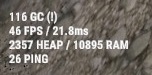
Image showing GC event in Rust