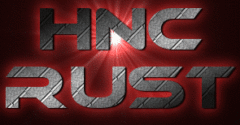The sort button should now be available for the two new Abyss storage barrels/tanks.
Author: Mike6FO
Celebrate The 4th Of July With Fireworks!
For a limited time, fireworks are available in the shop (/s). Players are limited to placing 20 fireworks at a time.
July 2025 Force Wipe
No big changes on our end this wipe. But FacePunch has released several QoL updates. You can find out more by reading their devblog.
I’m Getting An SSL Error Trying To Connect
Some users have reported they are getting SSL errors when trying to connect for the first time after a wipe. This happens when their computer is trying to download the Rust map file. This seems to be caused by their computer either being blocked (due to country restrictions) or by outdated SSL certificates on their computer. Here are a couple of things you can try:
Option ONE:
Please note, HNC Rust will not provide help/support for this option. You can follow these steps at your own risk. HNC Rust makes NO warranties or guarantees of safeness or effectiveness.
- Before starting, make sure your Windows is up-to-date with all current patches from Windows Update.
- Make sure you have the correct root cert installed. As of July 2025, the current root cert needed is the GTS Root R4. You can find it listed on the GTS PKI page under Root CAs or directly here.
- You will need to download the certificate file and install it into your Windows trusted root store. You can follow the directions on Microsoft’s page to install a trusted root cert at https://learn.microsoft.com/en-us/skype-sdk/sdn/articles/installing-the-trusted-root-certificate. You only need to follow the steps in the section “Installing a trusted root certificate” and can ignore the section on adding the certificate snap-in.
- If Windows reports the certificate is already installed, you do not need to reinstall it as this will not help the issue.
- After installing, you should restart your computer.
Option TWO:
If you prefer not to install the above cert, or you are still getting the error after installing the cert, you can download the current map file below. You will need to place this map in your Rust’s maps folder. By default, this is C:\Program Files (x86)\Steam\steamapps\common\Rust\maps
If you are not able to download the map file below, please create a ticket in #admin-help on our Discord.
July 2025 (July 3rd 2025) map. This map should be valid July 3rd at 2pm US Eastern till August 7th 2pm US Eastern for HNC Rust.
Patrol Heli and Traps
Fixed an issue where Patrol Heli may be able to damage certain traps such as Auto Turrets, Flame Turrets, etc.
Animal AI Changes
We’ve made some changes to Animal AI starting with today’s 5pm reboot. This should allow us to hopefully keep Animals moving the rest of the wipe.
However, if you notice anything strange with animals, please let us know on our Discord in #admin-help.
Wallpaper Plugin Update
The wallpaper plugin has received an update that adds a couple new floor skins and also adds the ability to use the command /wallpaperplanner to open the selection window. So, if you don’t have a key bind set for attack3, you can now just use the command. (NOTE): You must have the wallpapertool actively selected before using the command.
Changes To Industrial
In an effort to help a little more with performance, we are going to be testing out some new limits on industrial. For ‘each’ industrial setup (you can have multiple), the new limits will be:
- Crafters: 6
- Storage Adapters: 20
- Hoppers: 6
- Combiners: 9
- Splitters: 9
- Conveyors: 14
Again, this is for each complete setup, so anything that is connected together at some point with a pipe. You can still have more than 20 storage adapters for example, as long as they are not attached to the same system. If you are already over these limits on a current setup, it will still continue to run. But you won’t be able to add anymore of said items to that setup.
We will be testing this out for a couple of days and will re-evaluate at that point.
June 2025 Wipe
A couple of new items this month. The new oil filter silencer and soda can silencer are craftable items. The old silencer (military silencer) is available in the shop and is no longer craftable. The new blue industrial lights are also available in the shop.
A big change has to do with wallpaper. New Ceiling and floor wallpapers are available. With this change, FP decided to create the new wallpaper tool. As such, wallpaper is no longer skinable via skinbox. HOWEVER! We have purchased a new pluigin that will allow you to use all the wallpapers! Users who have purchased wallpaper packs from the Rust store can just use right mouse button to access those.
To use the plugin and access all the wallpapers:
- Craft the wallpaper tool
- Select the wallpaper tool from your hotbar as you would the wire tool
- Look at the type of object you want to wallpaper (wall, ceiling, floor…they are different!)
- Press your attack3 button (by default, this is mouse2 aka your center scroll wheel on your mouse)
- Select the wallpaper you wish to use from the menu
- Deploy wallpaper as normal
As noted above: Walls, ceilings, and floors have different wallpapers for each. So to select a ceiling wallpaper, you must be looking at a ceiling. To select a floor wallpaper, you must be looking at a floor.
If you have mapped mouse2 (scroll wheel) to another command, you can map it back with bind mouse2 +attack3 in F1 console. You can also map another key by replacing mouse2 with the key you want to use. Example: bind z +attack3 or bind space +attack3.
NOTE: As of June 14 2025, you can also now use /wallpaperplanner to access the selection menu.
Video showing the new plugin.
There are other updates/changes as well, for more info, see the release notes from FacePunch.
Upping Teleport Limits
The limits for /home and /outpost have been increased to 80 and 60 a day (doubled) respectively. Don’t forget, you can also use /tpb to go back to your last location after using /home or /outpost. /tpb does not count towards the limits.
This change will become active at the 5:00am reboot on Tuesday the 20th.